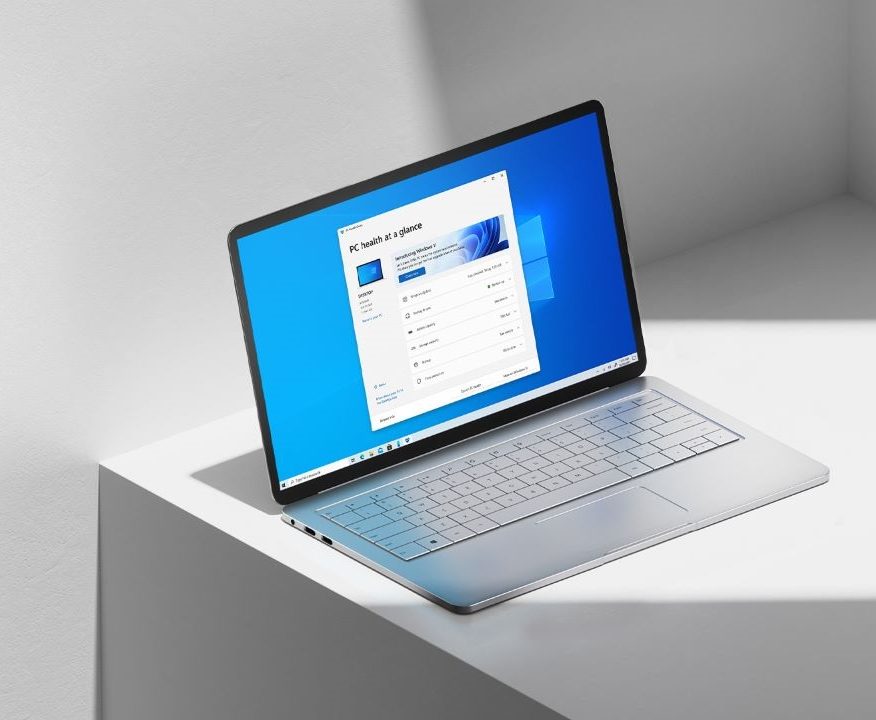Are you trying to transfer files from Windows to Mac using a browser? You can now copy-paste any files from Windows to Mac or Mac to Windows easily, all you need is a web browser. With this simple trick, you can get all your files from one computer to another, here’s how you can do it, follow these steps.

How to transfer files from Windows to Mac using a browser
- Step 1: On your Windows PC (or Mac), launch any web browser and head to this website DirectShare.
- Step 2: Once the website is loaded, you will see two big buttons on the right pane – Send and Receive. Click on Send and click on the big ‘+‘ button to select files.
- Step 3: Choose the files you want to share or send to the other computer, it can be images, documents, or any file type.
- Step 4: Click on the Send button once you select.



- Step 5: On your Mac (or Windows PC), head to the website again and click on Receive button.
- Step 6: You will be asked to enter the code that the sender has generated or you can simply click on the local network user below if you see, this works if both computers are on the same network.


- Step 7: Click Yes on both, Mac to join the network, and Windows to allow the connection to download files.
- Step 8: That’s it, you can now view the files shared, click on the Download icon on the right of the file and save it.



- Step 9: Click Continue on the sender computer to continue sharing more files.
- Step 10: Close the browser or tab once done or to stop the file transfer.


This is how you can transfer files from Windows to Mac using a browser. This also works on any other device, try to open the browser and visit the website and see if you can share files from Android to iPhone or iPhone/Android to Mac, PC, or any device.