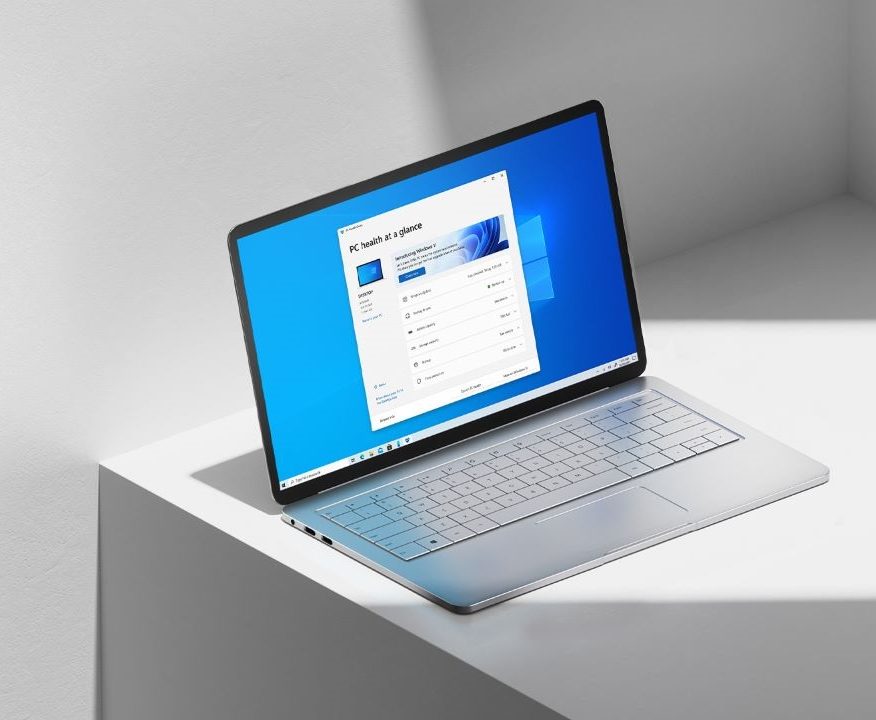Have you tried switching user accounts on your Windows PC? If you have a shared Windows PC and if you think you have multiple user accounts, you can switch between accounts without logging out or shutting down the PC. There are 4 ways to switch user accounts in Windows 11, take a look.

1) Using A Keyboard Shortcut
The easiest way you can switch the user is to press the keyboard shortcut Windows + L which will lock the active Windows user and from there you can switch more users, see the bottom left corner. Choose the desired account and switch.
- Windows + L
2) Using CTRL + ALT + DEL
If you are familiar with Windows, you will realize that the CTRL + ALT + DEL key combination was once used for opening the Task Manager, but with the newer version of Windows (Windows Vista onwards), the shortcut has been updated with more options before you can directly open the Task Manager.
Press the infamous keyboard shortcut CTRL + ALT + DEL simultaneously to open the menu and choose Switch user.
- CTRL + ALT + DEL -> Switch user
3) Using Start Menu
You can also use the Windows Start Menu to switch the users, just hit the Windows Key on your keyboard or use the mouse and click on the Windows Start button. Click on the profile image and select the user you would like to switch to from the menu.
- Start Menu -> Profile Image -> Switch User

4) Using ALT + F4
Lastly, what you can do is hit the keyboard keys ALT + F4 at the same time to bring the shutdown menu. You should press the key combination when you are at the desktop, else you will close any active windows using the ALT + F4. Once you are on the desktop, press ALT + F4 and choose Switch user.
- ALT + F4 -> Switch user

These are the 4 ways to switch user accounts in Windows 11. More guides and tutorials are available related to Windows, head to the links below.