Ever since WhatsApp has made changes to its Privacy Policy, a lot of users have been shifting towards apps like Telegram and Signal. The usage of Telegram is constantly increasing and while shifting to telegram is easy, users were missing out on the chats that they had on WhatsApp because they were unable to move them.
However, Telegram is getting better with every update it gets and with its latest update, it has finally introduced a new feature that allows users to transfer their chats from WhatsApp directly in their App. This feature is available on both iOS and Android which means that users from both platforms can take advantage of this by moving their old conversations.
Since this is a new feature not many people know how to use it. Hence in this guide, we are going to show you How to transfer chat history from WhatsApp to Telegram. Without waiting further, let’s get started.

How to transfer chat history from WhatsApp to Telegram
Step 1: Bring up WhatsApp on your Android Smartphone or iOS device and search for the chat that you want to export.
Step 2: Once you have found the chat, click on the hamburger menu icon on the top-right corner and select the Export chat option. If you are an iOS user simply click on the user profile and select the export chat option.
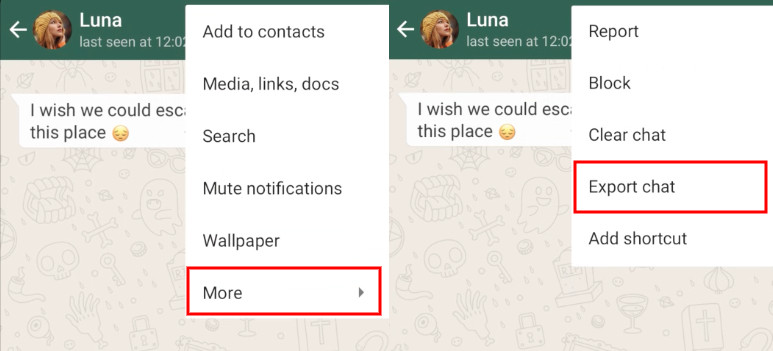
Step 3: After tapping on the Export Chat option, you’ll be asked to choose between two options – “Attach Media” or “Without Media.” Selecting Attach Media will also export the media files whereas if you select Without Media only your conversations will get exported. Select the option you prefer and continue with the process.
Step 4: Once the sharing menu pops up on your screen, select the Telegram option and once the app is launched on your smartphone select the contact for whom you want to import the chat history.
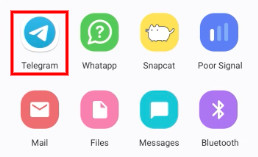
Step 5: Next, you’ll be prompted for importing messages in Telegram, select “Import.” Wait for a couple of minutes and when the process gets completed press on the Done button.
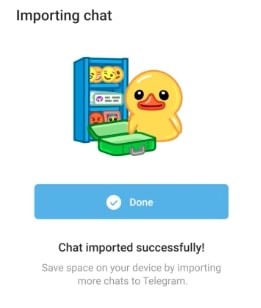
That’s all, folks! You can follow the same process to export chats from multiple users. Were we helpful? Let us know in the comments below and if you liked this guide, then don’t forget to share it using the social media buttons.


