Apple’s new macOS comes with a redesigned user interface that brings in transparent menus, new icons, and much more. While a lot of users love the transparent menus, there are some who absolutely hate it and find it distracting. Well, if you are one of those users who hate the transparent menu in macOS then this guide is for you. In this guide, we are going to show you How to disable the Transparent Menu in macOS. Without waiting further, let’s get started.

How to disable the Transparent Menu in macOS
Step 1: Click on the Apple logo on the top left corner of your screen to bring up the drop-down menu. Once you have the drop-down menu on your screen click on the System Preferences option.
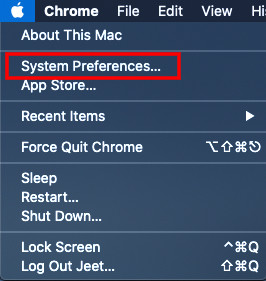
Step 2: Find the “Accessibility” option in the System Preferences menu and click on it.
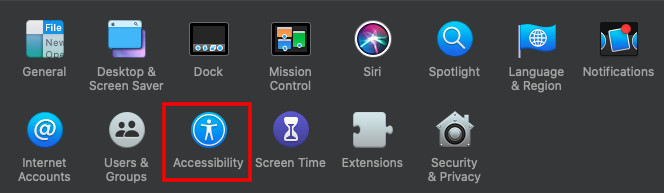
Step 3: Once you are in the Accessibility menu select the “Display” option from your left.
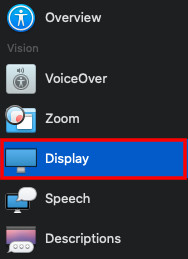
Step 4: Tickbox the option for “Reduce transparency” from the right panel and you are ready to go. Once you’ve enabled reduce transparency you’ll notice that were transparent are changed to a slide color.
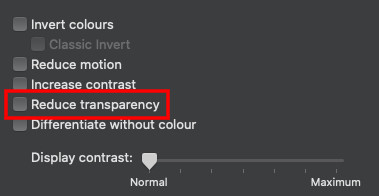
That’s all, folks! If this guide helped you to disable the Transparent Menus on your Mac device let us know in the comments below. If you liked this guide, make sure you share it using the social media buttons.



