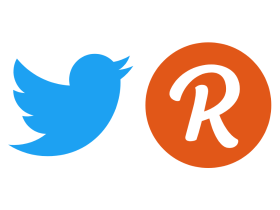Sharing photos and videos on Facebook Messenger is easy however sharing Audio files along with PDF and Docx files isn’t possible right now on the Messenger app on Android and iOS Smartphones. Before you start sharing PDF and Docx files as Email Attachments let me tell you that there is an indirect method that allows you to send PDF, Docx and Audio Files on Facebook Messenger straight from your Android smartphone.
This method will come in handy when you want to share some files with someone who is just connected with you on Facebook and you don’t want to share your number and Email will them. Let’s get started with the guide and see how it’s done.

How to send PDF and Docx files on Facebook Messenger
To send PDF and Docx files on Facebook Messenger here’s what you have to do.
Step 1: Open a Web Browser of your choice on your Android Smartphone and use the web version of Facebook Messenger or head to m.facebook.com. If you want to use the web version of messenger simply visit messenger.com.
Step 2: If you are using the mobile version of Facebook, go to the Messages section. Whereas if you are using messenger.com, select the desktop site from the three dots menu.
Step 3: Login into your Facebook account from which you want to send the files. For some users, the Messenger app will be automatically opened however the App isn’t needed in the process so you can exit it and continue.
Step 4: Once you’ve logged in with your Facebook Account find the person or the chat with whom you want to share the PDF or Docx file.
Step 5: After opening the chat you’ll see a Media Button. Tap on it to bring up the Android menu with an option to attach or send the files.
Step 6: Choose the PDF or Docx files that you want to send and your work will be done.
Have a look at the images below to see how it’s done. You can also use the same method to share audio files with your friends however they won’t be able to download them.




That’s all, folks! If you liked this guide make sure you share it using the social media buttons. Before you go, don’t forget to check out How to use different fonts on Instagram and How to add Music to Instagram Reels.